Introduction
Signing documents on the go has never been easier, thanks to the advancements in mobile technology. Whether dealing with contracts, forms, or agreements, you can efficiently manage these documents directly from your smartphone. This article will provide a comprehensive guide on how to sign an email document on your phone, tailored for both iPhone and Android users. Follow along to learn about the best apps to use, the step-by-step processes, and essential tips for keeping your data secure.
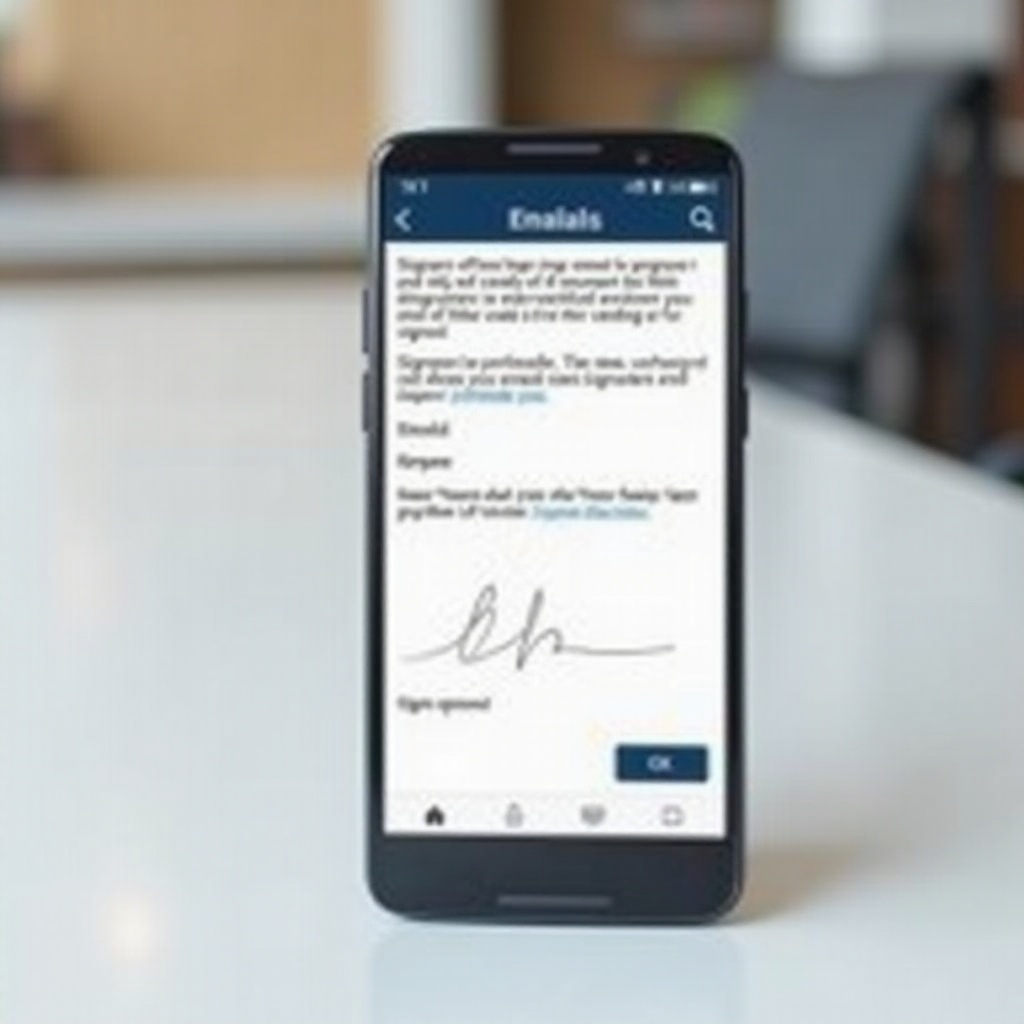
Understanding Mobile Signatures
A mobile signature offers a simple and effective way to sign documents from your phone. Electronic signatures have become legally binding, making it possible to sign contracts and forms without needing a computer or printer. Embracing mobile signatures saves time and enhances productivity, especially when dealing with urgent documents.
Besides convenience, mobile signatures ensure that your documents are always at your fingertips. You no longer need to worry about being in a specific location to handle critical paperwork. This guide will delve deeper into the process, starting with the selection of the right app.
Choosing the Right App
Selecting the appropriate app is crucial for a smooth signature process. Here are some top recommendations:
Adobe Fill & Sign
Adobe Fill & Sign is a popular choice for its user-friendly interface and integration with other Adobe tools. This app allows you to fill out forms, create digital signatures, and share documents seamlessly.
DocuSign
DocuSign is widely used for its robust security features and versatility. It's trusted by many organizations and offers advanced options like automated reminders and document tracking.
HelloSign
HelloSign is known for its simplicity and efficiency. It integrates well with Google Drive, Dropbox, and other cloud storage services, making document management effortless.
These apps are reliable and offer various features that cater to different user needs, ensuring you find one that suits your preferences.

Step-by-Step Guide for iPhone Users
Signing documents on an iPhone is a straightforward process. Here’s a detailed guide:
Setting up Your Digital Signature
- Download and install the Adobe Fill & Sign app from the App Store.
- Open the app and create an account if you don't have one already.
- Create your digital signature by tapping the pen icon and following the prompts.
Signing a Document using Adobe Fill & Sign
- Open the document you wish to sign in the app.
- Tap the signature icon and insert your saved signature.
- Position the signature in the required place and adjust its size if necessary.
Uploading and Sending Signed Documents
- Once signed, tap the share icon to email the document directly.
- Alternatively, save the signed document to your cloud storage and share it via an email attachment.
Following these steps ensures that your documents are signed accurately and efficiently directly from your iPhone.
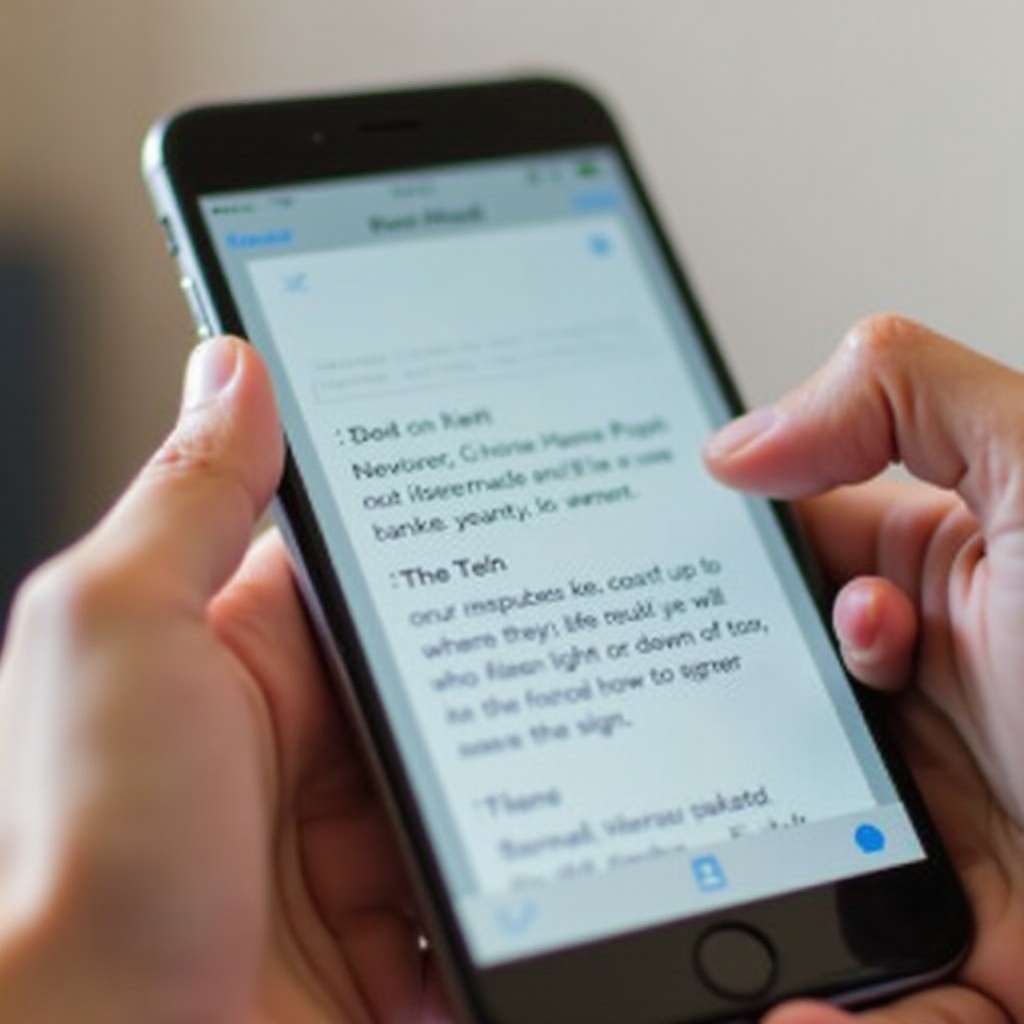
Step-by-Step Guide for Android Users
Now let's look at how to sign documents using an Android device:
Preparing Your Android Device
- Download and install the DocuSign app from the Google Play Store.
- Sign up for an account or log in if you already have one.
Using DocuSign to Sign Documents
- Open the document in the DocuSign app.
- Select the 'Sign' option and place your digital signature.
- Adjust the size and position of your signature as needed.
Saving and Sending Your Signed Document
- After signing, save the document to your device's storage or cloud service.
- Attach the signed document to an email and send it directly to the recipient.
These steps provide a hassle-free way to sign documents using your Android phone, making the process quick and secure.
Security Tips and Best Practices
While electronic signatures are convenient, it's essential to follow security best practices to protect your information:
- Use Strong Passwords: Ensure that the apps you use for signing documents are secured with strong, unique passwords.
- Enable Two-Factor Authentication (2FA): Activate 2FA on your app accounts for an additional layer of security.
- Verify Documents: Always verify the authenticity of the documents you receive before signing them.
- Keep Your Device Updated: Regularly update your phone and apps to the latest versions to ensure you have the latest security features.
By following these tips, you can safeguard your digital signature and avoid potential security issues.
Conclusion
Signing email documents on your phone has become a seamless task thanks to the advancements in mobile apps and technology. Whether using an iPhone or an Android device, the steps provided in this guide will help you sign documents efficiently and securely. Choose the right app, follow the simple instructions, and implement security best practices to ensure a smooth experience.
Frequently Asked Questions
Can I use any app to sign documents on my phone?
While many apps are available for signing documents, it's best to use reputable and widely recognized apps like Adobe Fill & Sign, DocuSign, and HelloSign for optimal security and functionality.
Is it safe to sign documents electronically on my phone?
Yes, it is safe if you follow best practices for security, such as using strong passwords, enabling two-factor authentication, and verifying the authenticity of documents before signing.
What should I do if I can't sign a document?
If you encounter issues signing a document, ensure your app is up to date, check your internet connection, and verify that the document format is supported by your app. If problems persist, contact the app's customer support for assistance.




