Introduction
iPhone users often wonder about the absence of a physical back button, particularly those transitioning from Android devices. Although iPhones embrace a streamlined design with minimal physical buttons, Apple offers alternative navigation methods that, once mastered, can enhance the user experience significantly. This article delves into the evolution of iPhone navigation, explores various alternatives to the back button, and provides tips for adapting to Apple's unique interface.

The Evolution of iPhone Navigation
The journey of iPhone navigation began with the home button, a single multi-functional button that became a hallmark of iPhone design for many years. In 2017, with the release of the iPhone X, Apple introduced a significant change by eliminating the home button in favor of a gesture-based system. This transition allowed for a larger screen size and a more immersive user experience.
Apple's decision to move away from physical buttons aligned with their design philosophy of simplicity and minimalism. This change initially posed a learning curve, but many users have grown to appreciate the fluidity and efficiency of gesture-based navigation. Unlike Android devices, which commonly feature a dedicated back button, iPhones rely on intuitive gestures to navigate through apps and return to previous screens.
Navigating iPhones: Alternatives to the Back Button
Gestures have replaced the physical back button on iPhones, offering a sleek and efficient navigation system. Here are some key alternatives users can rely on:
Multitouch Gestures
- Swipe from the left: A quick swipe from the left edge of the screen takes you back to the previous screen within an app.
- Swipe up from the bottom: This gesture returns you to the home screen. Pausing mid-swipe brings up the app switcher.
On-Screen Navigation Buttons
While iPhones don't feature a physical back button, some apps include their navigation buttons to facilitate in-app navigation. Look for on-screen back buttons typically located at the top left corner of the screen.
Using Apps' Built-in Navigation
Many apps are designed with built-in navigation controls, such as back arrows or menu buttons, making navigation straightforward within the app itself. Familiarizing yourself with these elements can significantly enhance your user experience.
Transitioning from physical buttons to gestures might seem challenging at first, but the benefits are substantial, offering a more engaging and efficient way to interact with your device.

Advantages of a Gesture-Based Interface
Apple's decision to implement a gesture-based interface comes with several advantages that contribute to a seamless and efficient user experience. Here are the key benefits:
Design Efficiency and Screen Real Estate
Removing physical buttons provides a larger screen area, enabling users to enjoy more content with less distraction. The design is sleek and modern, aligning with Apple’s minimalist aesthetic.
User Experience Improvements
Gestures offer a more intuitive and fluid way to navigate the device. The absence of buttons makes it easier to transition between tasks, reducing the need to look for physical controls.
Long-Term User Satisfaction
Many users report greater satisfaction with gesture-based navigation after an initial adjustment period. The system becomes second nature, allowing for faster and more efficient use of the device.
Despite these benefits, new users often have concerns and queries about adjusting to this navigation system.
Common User Concerns and Queries
Adapting to a gesture-based navigation system can present challenges, especially for those accustomed to physical buttons. Here we address some common concerns and provide insights:
The Learning Curve for New Users
New iPhone users often find the transition to gestures challenging. However, with time and practice, navigating through gestures becomes intuitive and effortless.
Scenarios Where a Physical Back Button Might Help
Some tasks, like quickly returning to a previous page in a web browser or navigating multi-layered apps, might seem easier with a physical back button. However, learning the right gestures can offer the same convenience.
Apple’s Design Philosophy
Apple's focus on simplicity and user experience drives their design choices. The absence of a physical back button aims to provide a clean, distraction-free interface while maximizing screen real estate.
Understanding these common concerns can aid in a smoother transition to the gesture-based interface.
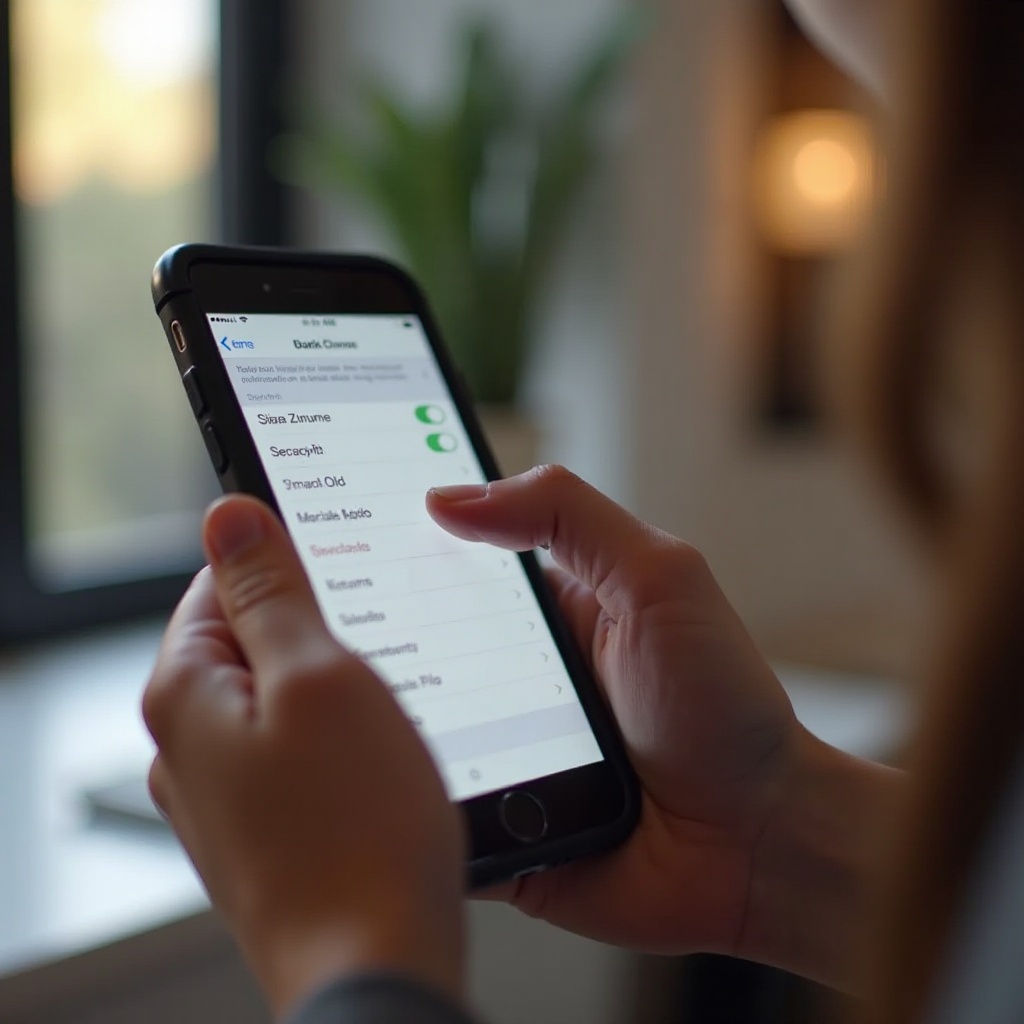
How to Adapt to Gesture-Based Navigation
As you transition to the iPhone's gesture-based navigation, here are some tips and tools to help you adapt:
Useful Tips for New Users
- Practice Makes Perfect: Spend time getting used to basic gestures like swiping up from the bottom and swiping from the left.
- Explore Settings: Customize gestures and explore settings to tailor the navigation experience to your preferences.
- Use in-app tips: Many apps offer tips and tutorials for navigating their interface; take advantage of these features.
Third-Party Tools and Apps
Various third-party apps can help enhance the gesture-based navigation experience. Some apps offer custom gesture controls, adding more flexibility to your navigation experience.
Customization Options
Consider using the AssistiveTouch feature, which can add a virtual home button and gestures to your screen. Customize this feature to include shortcuts for commonly used actions, providing a hybrid navigation solution.
Embracing these tips and tools can make your transition to gesture-based navigation smoother and more enjoyable.
Conclusion
While the absence of a physical back button on iPhones may initially seem daunting, the benefits of a streamlined, gesture-based navigation system far outweigh the initial learning curve. By understanding the evolution and embracing the alternatives provided, users can experience a more fluid and efficient interaction with their devices. Apple's design philosophy prioritizes user experience, and with practice, navigating your iPhone can become second nature.
Frequently Asked Questions
Why did Apple remove the physical back button?
Apple removed the physical back button to provide a larger screen area, streamline the design, and enhance user experience through intuitive gesture-based navigation.
Can I customize gestures on my iPhone?
Yes, you can customize gestures using the settings on your iPhone. Additionally, the AssistiveTouch feature allows for further customization of touch-based interactions.
Are there any accessories that add a physical back button to an iPhone?
Yes, there are third-party accessories that add physical buttons to iPhones, often through cases or attachable buttons. However, these are not necessary as the gesture-based navigation is designed to be efficient and user-friendly.




