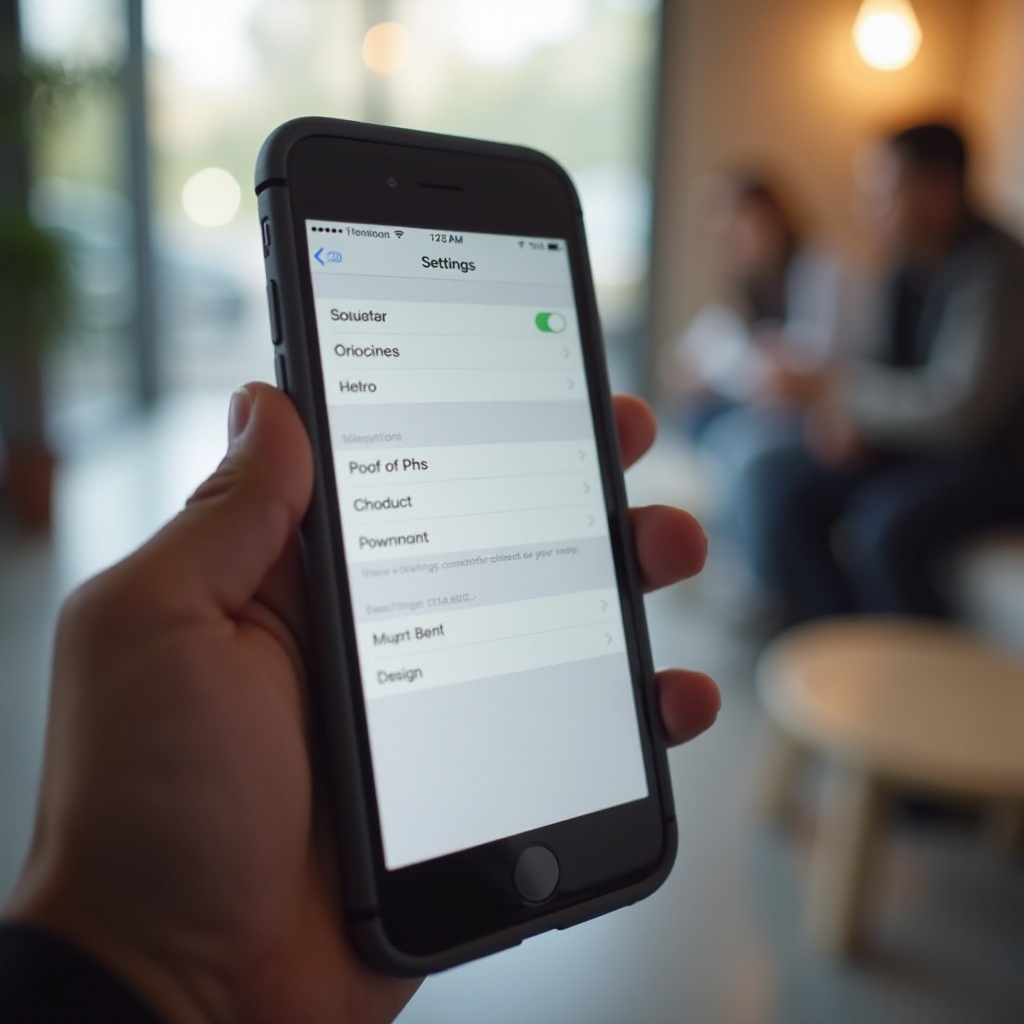Introduction
Face ID is an essential feature for enhancing security and providing convenience to iPhone users. However, it can be incredibly frustrating when facial recognition isn't working on your device. In this guide, we will explore why Face ID might fail and provide you with step-by-step solutions to get it back on track.

Common Causes of Face ID Problems
Several factors could cause Face ID issues on your iPhone. Understanding these common causes can help you pinpoint and resolve the problem.
Dirty or Damaged Front Camera
One of the primary reasons why Face ID might not work is a dirty or damaged front camera. Dust, fingerprints, or debris can obstruct the TrueDepth camera, preventing it from recognizing your face correctly.
Inconsistent Lighting Conditions
Face ID is optimized to work in various lighting conditions. However, extreme lighting conditions, such as bright sunlight or complete darkness, can affect its accuracy. Ensure you are in a well-lit area while using Face ID.
Software Glitches or Outdated iOS
Sometimes, software glitches or an outdated iOS version can interfere with Face ID functionality. Apple frequently releases updates to fix bugs and enhance performance, so keeping your iPhone up to date is crucial.
Face Changes (Makeup, Facial Hair, Glasses)
Significant changes to your appearance can also impact Face ID recognition. If you have recently grown a beard, changed your hairstyle, or started wearing glasses, Face ID might struggle to recognize you.
After identifying potential causes, let's move on to the troubleshooting steps to resolve these issues.
Basic Troubleshooting Steps
Start with these basic troubleshooting steps to fix Face ID issues on your iPhone. These simple solutions often resolve the problem without requiring advanced methods.
Cleaning the Front Camera
Ensure the front camera is clean and free from any obstructions. Use a soft, lint-free cloth to gently clean the camera lens.
Ensuring Proper Lighting
Adjust your environment to ensure there is adequate lighting when using Face ID. Avoid using Face ID in extremely bright or dim conditions.
Restarting the iPhone
Restarting your iPhone can resolve many minor glitches, including Face ID issues. Press and hold the side button and either volume button until the slider appears. Slide to power off, then press and hold the side button again to turn it back on.
Checking for iOS Updates
Go to Settings > General > Software Update to check if there are any available iOS updates. Installing the latest updates can fix bugs that may be affecting Face ID.
If these basic steps do not resolve the issue, you may need to try more advanced troubleshooting methods.
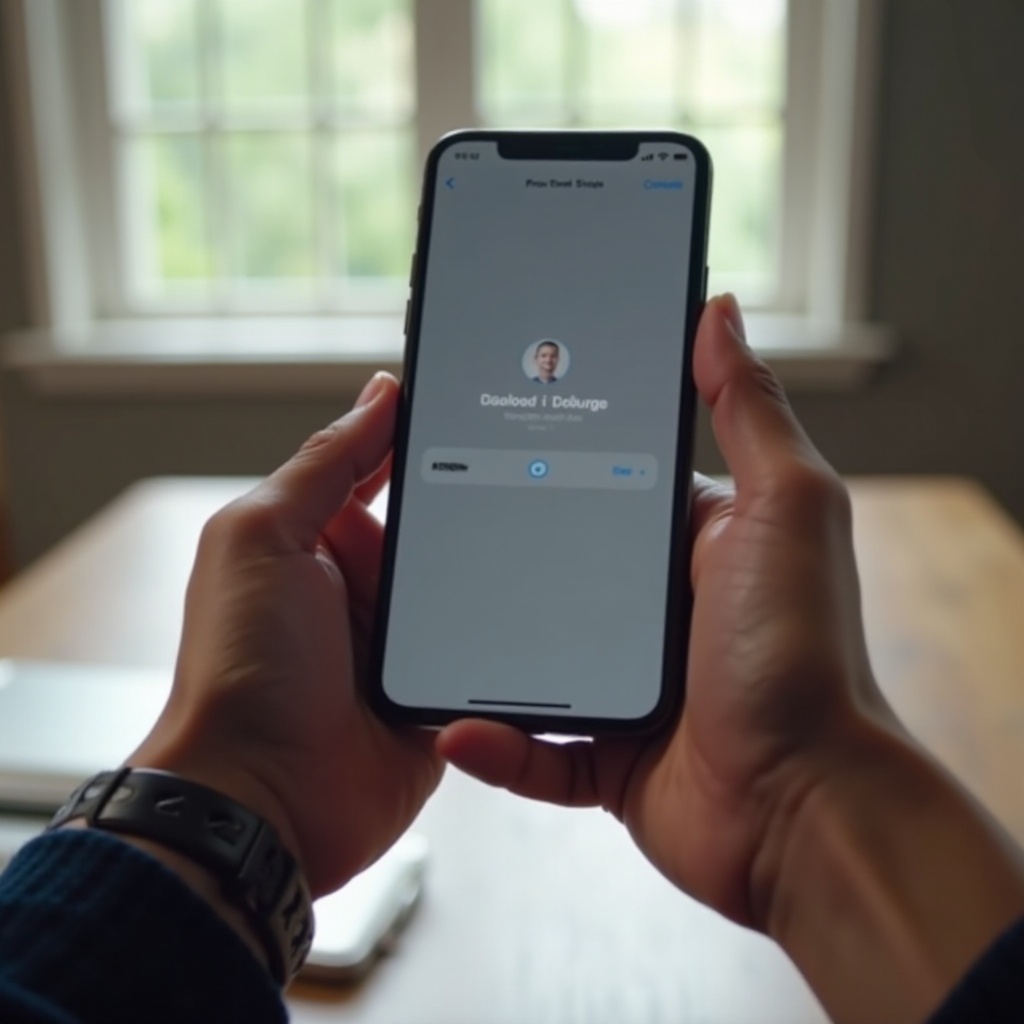
Advanced Troubleshooting Methods
If Face ID issues persist, consider these advanced troubleshooting methods to address more complex problems.
Resetting Face ID Settings
Resetting your Face ID settings and setting up Face ID again can resolve many recognition issues. Go to Settings > Face ID & Passcode > Reset Face ID. Then follow the prompts to set up Face ID again.
Restoring iPhone to Factory Settings
Restoring your iPhone to factory settings can resolve persistent software issues that might be interfering with Face ID. Before proceeding, make sure to back up your data. Go to Settings > General > Reset > Erase All Content and Settings.
Contacting Apple Support
If the above steps do not work, there may be a hardware issue with your iPhone. Contact Apple Support for further assistance or visit an Apple Store or authorized service provider.
Once you have resolved the Face ID issue, following preventive measures can help maintain its functionality.
Preventive Measures for Face ID Failures
Regular maintenance and care can prevent Face ID issues from occurring in the future. Here are some preventive tips:
Regularly Clean Your iPhone
Keep your iPhone and its front camera clean to ensure Face ID works smoothly. Use a microfiber cloth to wipe the camera lens.
Update to the Latest iOS
Regularly check for and install iOS updates to benefit from the latest bug fixes and performance improvements.
Position Your iPhone Correctly
Ensure you hold your iPhone at the proper distance (10-20 inches) and angle while using Face ID. Avoid covering the TrueDepth camera with your hand or any object.

Conclusion
In conclusion, experiencing Face ID issues can be frustrating, but most problems can be resolved with a few troubleshooting steps. By following the steps in this guide, you can fix Face ID issues and ensure that your iPhone's facial recognition works reliably. If all else fails, don't hesitate to seek professional help from Apple Support.
Frequently Asked Questions
Why is my iPhone Face ID not working after an iOS update?
After an iOS update, not all new settings may be configured correctly. Restarting your iPhone or reinstalling the update often resolves this issue.
Can Face ID work with glasses or sunglasses?
Yes, Face ID usually works with most glasses and sunglasses. However, if your sunglasses have strong UV protection, they might block the infrared light that Face ID uses.
How often should I clean my iPhone to ensure Face ID works properly?
Cleaning your iPhone's front camera once a week is generally sufficient. However, if you use your phone in dusty or dirty environments, more frequent cleaning might be necessary.